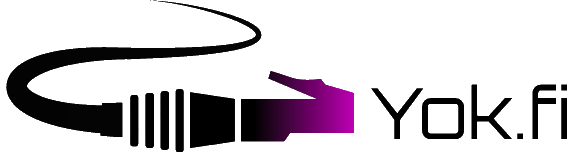Connection troubleshooting
If the connection does not work, you can try to locate the problem yourself by following these instructions:
1. Check that you apartments network socket is ok. If the socket is loose or visibly broken, you should fill in a form of defect directly from TYS tenant pages.
2. Are you trying to use an ADSL/VDSL broadband modem in between your network socket and your home computer? That combination probably doesn’t work. Disconnect your modem and connect the computer directly to the network wall socket.
3. On you computer, check if the network adapter light is on? If it is, the connection is active and the network is supposedly working already. Go to item 5. If the light is not blinking, go to item 4.
4. Check from computers device management that your network adapter isn’t turned off / disabled /uninstalled for some obscure reason. Enable or install drivers if needed.
5. Check the network cable. Be sure that your cable is an 8-pin RJ-45 cable and not a 4-pin RJ-11 telephone cable. The network cable needs to be unbroken without any visible faults, it shouldn’t be coiled up in tight bunch and shouldn’t have any bends on it.
Cross-paired network cable shouldn’t be used. You can check it by disconnecting the cable and putting transparent plastic connectors side by side. The small colored threads orange, blue, green and brown must be in same order in both connectors. If not, you have cross-paired cable and the data traffic will not go through it. If you have cross paired cable, you can acquire proper cable from IT Services reception or from any computer store.
6. Try some other network cable with your computer. If it works, your original cable was probably broken. If you are sure that you network cable is not the issue, go to next item.
7. If the apartment has several network sockets, try the others as well. If none of them work, go to the next item.
8. Check that your personal firewall isn’t in “Block all traffic”-state. You can also try disabling it for a while and trying whether you can access the network with firewall disabled. If you can access the network without firewall, then there is something wrong with its settings. Make sure that you don’t have multiple firewalls installed! You should also check the firewalls settings, it might block our network block from 86.50.*.* all together, if it has been used in a different location before. If disabling enabling firewall isn’t making any effect, go to the next item.
9. Check from network adapters (driver)settings that “Network speed” or similar is either Automatic or 100Mb/s Full Duplex. If changing settings isn’t making any effect, go to the next item.
10. Check the IP address of your computer. This step will help you determine if you have the correct IP address. If you have incorrect IP address, then you should check that your network connections are automatic. If your IP is correct, but the connection is still not working, go to the next item.
11. Ask a neighbor if their network connection is working. If it is, the problem is probably with your computer or with your connection. If your neighbor’s computer is not working either, it’s likely that there is a wider problem in the network.
12. If possible, test your computer at your neighbor’s apartment, if they have a working connection. This way you can verify whether your computer is OK. If your neighbor has a working (portable) computer connected to the network, it can also be used to test the connection in your apartment. Remember to make the test run with your own cable. and disconnect any routers and connect the computer directly to the wall socket. This eliminates the possibility of cable or router interfering with your test.
If you cannot get your computer working in the network with these instructions, send a service support request by e-mail to netmaster@yok.fi and explain what you have found out with the instructions. If possible, leave your computer switched on and connected to the network during daytime – it makes it easier for Student Village Networks administration to locate the problem.